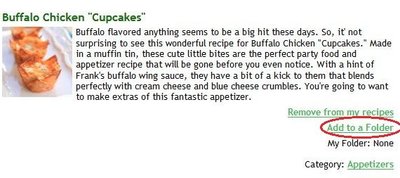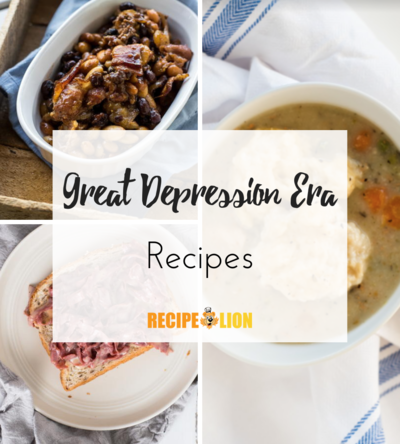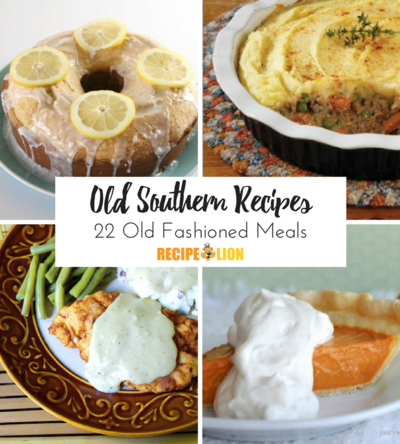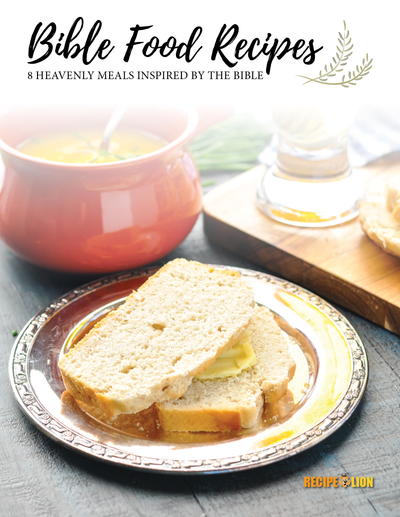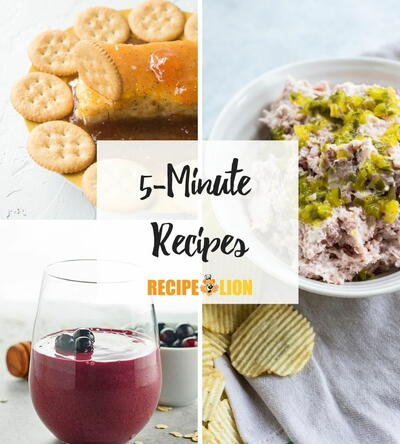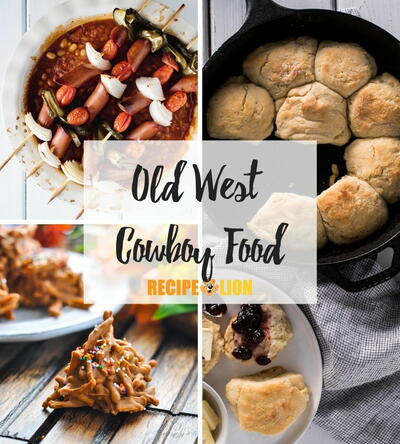How To Use Your Recipe Box on RecipeLion
"My Recipe Box" is a neat tool that allows you to save your favorite recipes from RecipeLion.com and store them in one organized place. Our easy how-to guide for tips and tricks will help you get started.
How to Use "My Recipe Box"
Table of Contents
How to Save a Recipe
- To save recipes to "My Recipe Box," you will first need to log into your account. If you don't already have an account with us, don't worry; you can create one for FREE! All you have to do is click on either "Sign In" near the top of your screen to log into a pre-existing account or "Register Now" to create a new account. Your login screen should look like this:
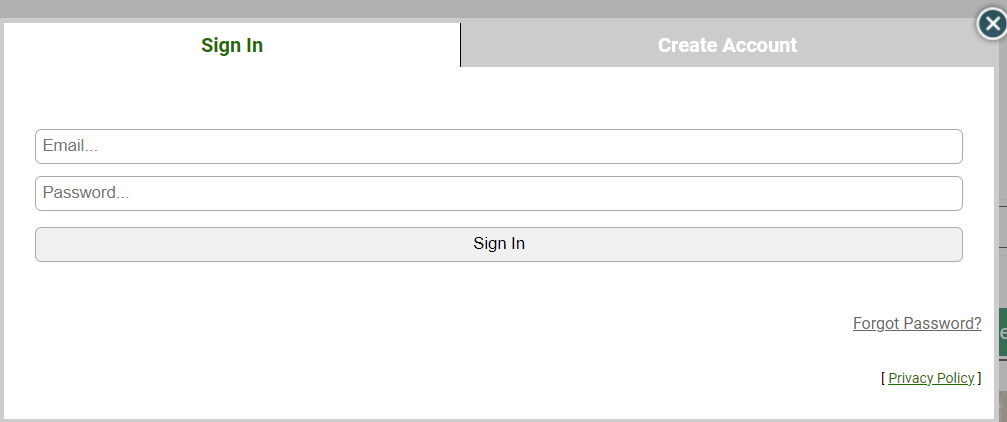
- Once you've logged into your account, find a recipe you'd like to save. Wait for the page to fully load; when you see the "Save" button appear, click on "Save" from the icon bar:

- Once the recipe has successfully saved into your box, you'll see the option to "Remove" replace the Save button in the icon bar:

- From there, you can continue to browse for more recipes on the site and view your recipe box later by selecting "My Recipe Box" near the top left of your screen. And that's it! It's that simple to save your favorite recipes from RecipeLion.com.
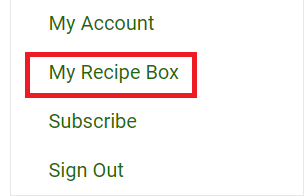
How to Create Folders
- To create folders for "My Recipe Box," you will first need to view your recipe collection. You can see how to do that above. From there, you will see the option to view either "My List" which contains all of the recipes you've saved and "My Folders." Click on "My Folders."
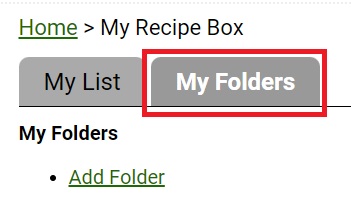
- To create a folder, all you have to do is select "Add Folder."
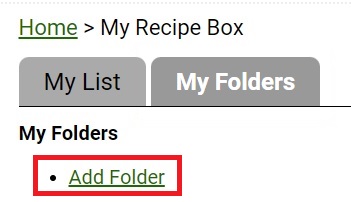
- A new screen will appear in which you be given the option to name your folder. Feel free to create as many folders as you'd like. We've even given you the option to create folders within folders, for even more organization.
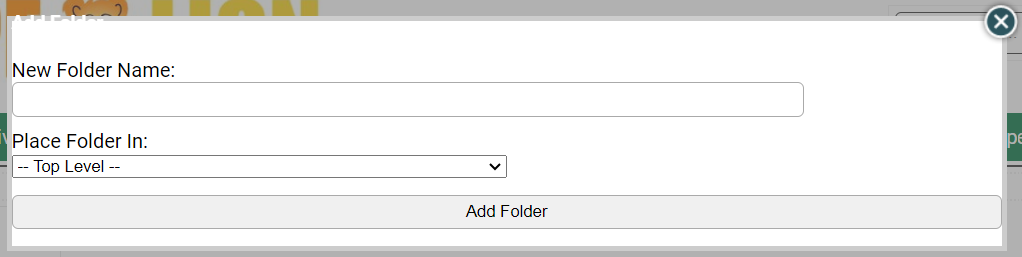
- Once you've created the appropriate folders, you can switch back to the "My List" tab to view your recipes. Sort your recipes into your folders by selecting "Add to Folder" and then selecting your desired folder from the drop-down menu provided. Click "Add to Folder" to finish.
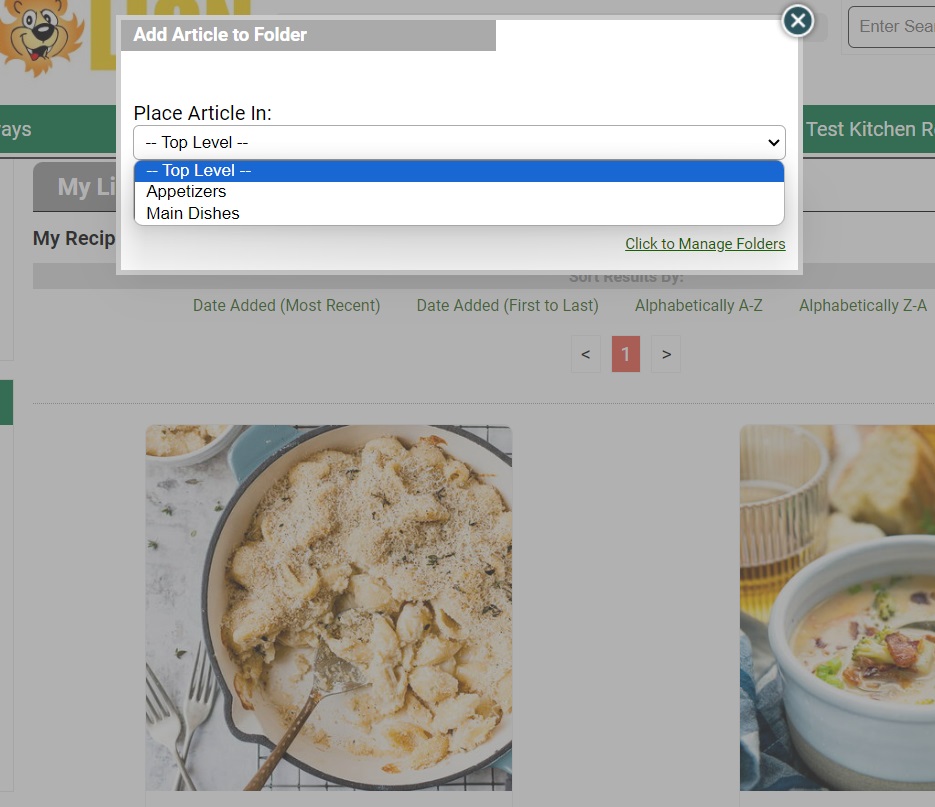
Ways to Get the Most Out of "My Recipe Box"
- Special Event Planning: If you have an upcoming event in which you'd like to make a specific recipe, your saved recipe collection is an excellent place to store all of your ideas. For instance, if you have a baby shower coming up, you can create a delicious dessert selection - all you have to do is check your saved recipes for inspiration.
- Save Personal Favorites: If you want to remember that Bill likes casseroles and Sarah loves salads, you can create special folders for each loved one and their favorite foods.
- Plan For the Future: Plan out your recipes with folders to reflect your lifestyle. If you love hosting parties, make a special party folder. If you don't have a lot of time to cook during the week, make a folder for quick and easy recipes.